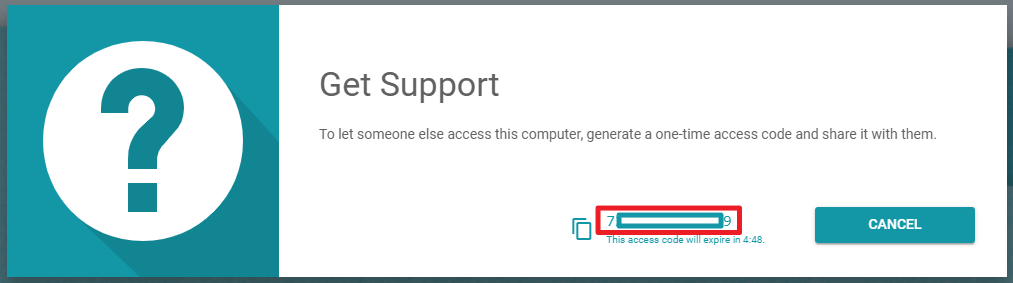If you need remote assistance (also known as screen sharing) and already have a Google account (or need to create one), you can use Google Chrome and the Chrome Remote Desktop extension to create a temporary password that will facilitate a screen sharing session.
If you’d like to schedule a remote support session with SetupMy.Tech, please submit a request using the online form to describe the problem. The instructions below will help you prepare to connect remotely.
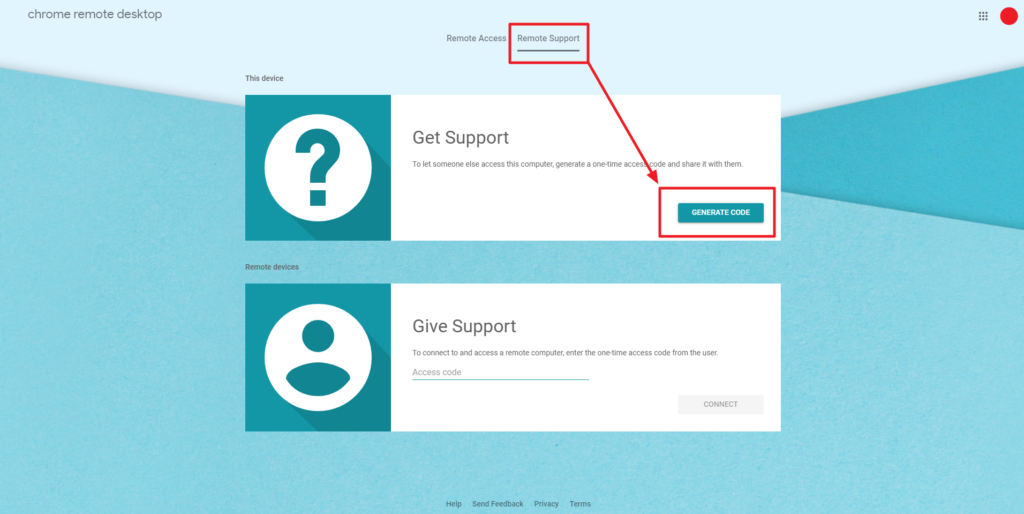
- Download, install, and launch Google Chrome.
- Sign into Chrome using your Gmail account. Don’t already have a Gmail account? Create one!
- Install the Chrome Remote Desktop extension.
- Click on the Chrome Remote Desktop icon in the top-right corner of Chrome to start the extension in a new tab.
- Click on the Remote Support tab to display the Get Support section; next, click on the Generate Code button to create a temporary remote access password.
- A twelve-digit code will appear momentarily; if you provide the code to another Chrome Remote Desktop user before it expires in five minutes, it will let the two parties connect to initiate a screen sharing session.